How to clean install Windows 8?
** You can still do a clean install!** Rather than reformatting your drive before you start, however, you’ll use the setup program to do the task. Here’s how:
If you are running a previous version of Windows (XP, Vista, or Windows 7) and want to download and install Windows 8 onto the same PC using the web-based installer — called the Upgrade Assistant – the online Setup program will walk you through the install process. When it asks, “Choose what to keep”, just choose “Nothing”. This is a clean install, and is the easiest method.
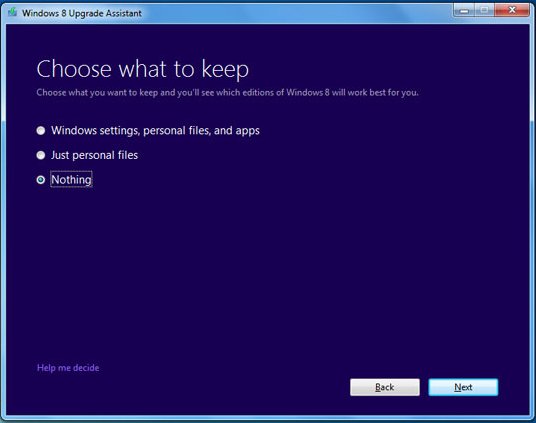 |
| install Windows 8 |
You can also use the Upgrade Assistant to create install media (if your current OS is Windows Vista or Windows 7). You will want to choose this method if you want to format your hard drive during the installation process, or if you need to install Windows 8 on another PC. When the Setup program gets to the “Install Windows 8” screen, choose “Install by creating media”.
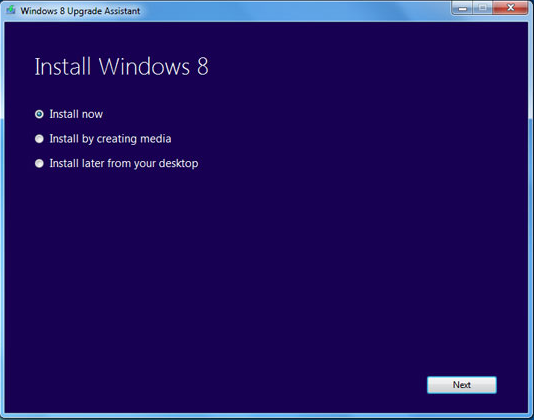 |
| install Windows 8 |
This will let you create a USB flash install media, or will save an ISO file that you can burn to a writable DVD. One important note: The Upgrade Assistant checks your current operating system, and creates install media that is appropriate to your current operating system. So if you are creating install media for the purpose of installing on another PC, make sure you are downloading Windows 8 from a PC that has the same platform version (32-bit vs. 64-bit) as the PC to which you will be installing Windows 8.
If you have Windows 8 install media, either by purchasing a retail upgrade disc or by creating install media using the Upgrade Assistant, make sure the BIOS is set to boot first to the install media. Insert the install media and reboot the PC. When prompted, choose “Custom Install”, not Upgrade. If you want to reformat you hard drive, you must do it now within the Setup program.
If you are building a new PC that contains no previous operating system, or if you wish to install Windows 8 in a virtual environment or dual boot on a Mac, or if you want to install as an additional operating system either in a local virtual machine or on a separate partition, then you will need to purchase a Windows 8 System Builder version. If available in your country or region, Windows 8 andWindows 8 Pro System Builder products can be purchased at participating stores, but you’ll need to ask the sales rep for more information.
Windows 8 System Builder versions do not include customer support. Also, Windows 8 System Builder products must be installed on Windows 8-certified hardware to enable integrated touch.