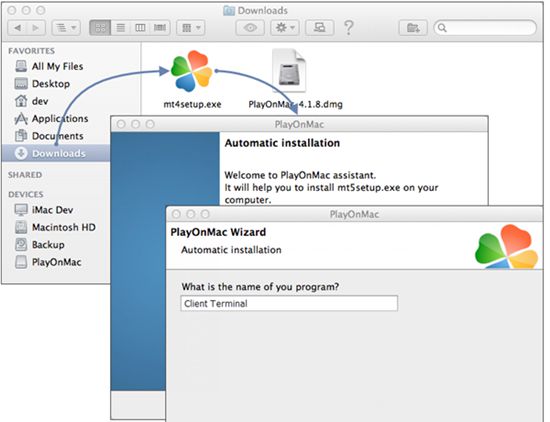How to Install Metatrader 4 on Mac OS?
This is a guide to install Metatrader 4 on Mac OS. Installing MetaTrader 4 on Mac OS is easy and takes couples of minutes. Apple users can now enjoy trading in forex market via MetaTrader 4 trading software.
It is possible via a free software application called PlayOnMac. PlayOnMac is a tool to help Mac users to easily install and run numerous applications originally designed to work on Microsoft Windows, via the use of (as a front-end for) Wine.
Prepare to install MetaTrader 4 on Mac OS
- Install the latest version of PlayOnMac from its official website.
- After downloading the DMG package, launch it from Downloads section of your system.
- PlayOnMac first launch window will appear. After clicking “Next”, the installer will start checking and installing the various components necessary for work.
- The first necessary component is XQuartz. This is a software for using X Window System on Mac OS. X Window System provides standard tools and protocols for building the graphical user interface in Unix-like OS.
- If you have already installed XQuartz or want to install it later, select “Don’t install XQuartz for the moment” or “I’ve downloaded file by myself”, respectively.
- XQuartz installation is performed in several stages. First of all, you should read the important information (Read Me) and accept the license conditions.
- Before the installation, Mac OS security system will ask you to enter your account’s password.
- Wait for the installation to complete. For changes to take effect, you should restart your PC.
- After restarting the system, launch PlayOnMac again from the setup file in Downloads folder. The first launch window will appear again. This time, the installer will offer to install MS Windows fonts necessary for correct operation.
- Accept the license agreement conditions and wait till the installation is complete. After that, PlayOnMac is ready for use. Its main window will appear.
- Now, you need to update Wine on MacOS to its latest version. To upgrade Wine to the latest version, open PlayOnMac upper menu and select Manage Wine Versions.
- The window with Wine versions available for installation will open. Select the latest version.
- Move the latest Wine version to the right side of the window. The installation will start.
- After the installation is complete, the new version of Wine will appear in the left part of PlayOnMac Wine versions manager window. You can then close the window and install the trading terminal.
Steps to install MetaTrader 4 on Mac OS
- To install the terminal, download the installer “mt4setup.exe”. After the download is complete, launch the setup file. PlayOnMac will be used automatically to open it.
- The standard terminal installation process with all its stages will start.
- When the installation is complete, PlayOnMac will offer you to create the shortcuts for the terminal components – the client terminal itself and MetaEditor.
- After creating the necessary shortcuts, you can start using the client terminal. Double click on it in PlayOnMac window to launch the terminal.
MetaTrader 4 Terminal Data Directory on Mac OS
PlayOnMac creates a separate virtual logical drive with the necessary environment for each installed program. The default path of the installed terminal’s data folder is as follows:
LibraryPlayOnMacWinePrefixClient_Terminal_Drive CProgram FilesClient Terminal
Installing Expert Advisors on MetaTrader 4 on Mac OS
To install additional tools like Expert Advisors (EAs), indicators or scripts, open the program folder and right click on MTradingMT4. In the menu that opens, choose Show Package Contents. Now you see the entire content of the installation file. Double click on “drive_c” to get to the MetaTrader structure on your MAC.
If you’ve any issues in installing MetaTrader 4 on Mac OS, please feel free to discuss them below in the comments section.